A standard tool in photo editing software is the ability to effect contrast, tone and colour by playing with the ‘Curves’ setting – they’re a quick and versatile way of editing photos and best of all they’re a doddle to learn.
When you’re using Curves in Photoshop it’s best to use an Adjustment Layer; that way you can go back and make changes whenever you like.
With curves your starting point will always be a straight line. Click on this line and drag the little handles either up or down to alter the image – this will change the shape of the line to a curve [insert ‘a-ha’ moment here]!
We’re just concerned with the basics here so the only bit of this curves panel we’ll be playing with is the diagonal line in the main square. (If at any time you want to go back and start again, use the drop-down at the top to revert to ‘default’).
Very basically curves will do this:
Move the middle of the line down a bit to make the whole image a bit darker…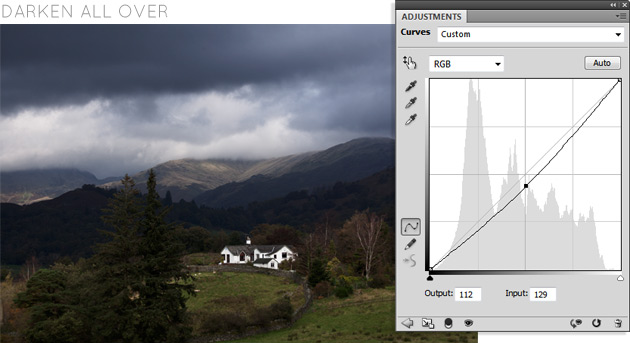
Move the middle of the line up a bit to make the whole image a bit lighter…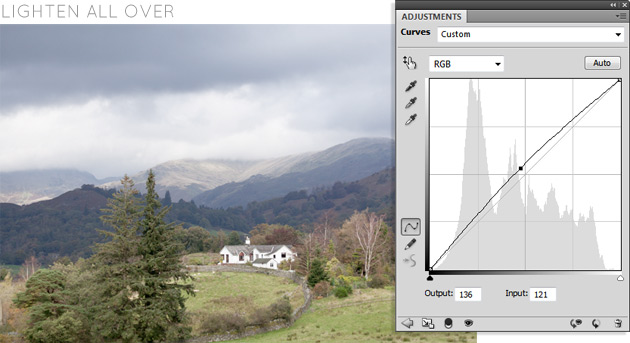
Moving the bottom left portion downwards will darken the darks and moving the top right portion upwards will lighten the lights – together this increases contrast. You can do this a little…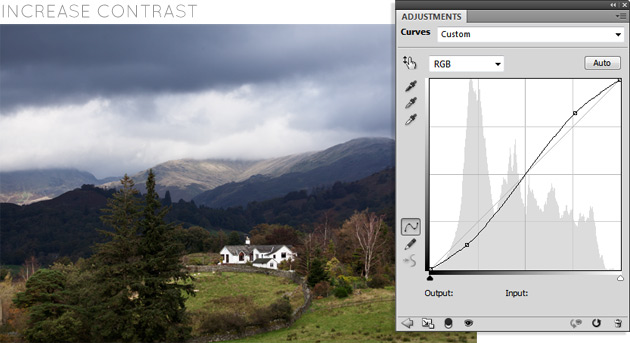
And with those basic moves you can create a huge range of effects…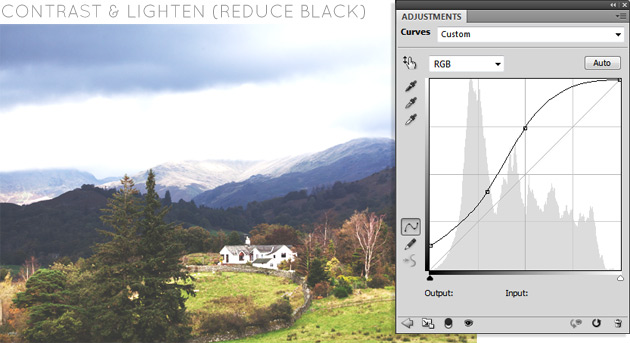
If you’re still a bit baffled, take a look at the ‘Presets’ they’re a great way to study what’s possible to achieve with this technique.
Once you’ve got to grips with this why not check out Photoshop next-steps – Curves
Coming soon: Advanced Photshop – Curves

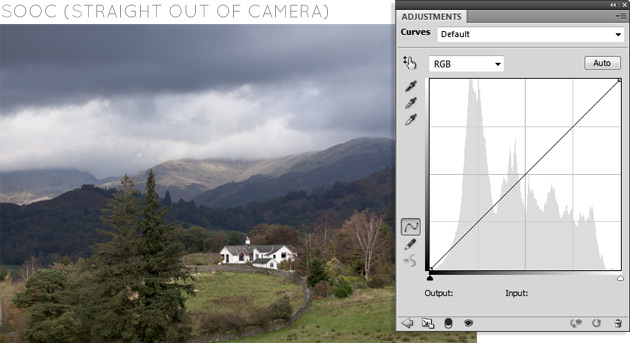
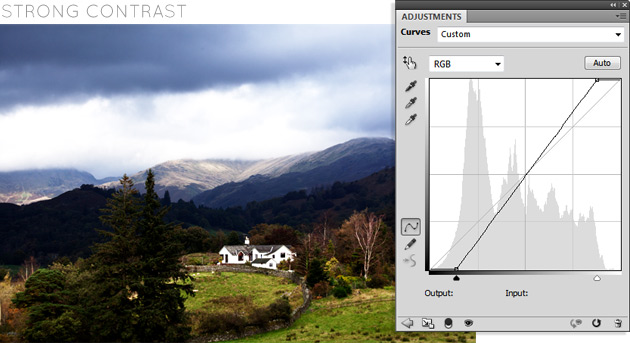



3 Comments
Nik
21 January 2013 at 14:17This is super helpful! I have adjusted curves on my photos before, but without any real understanding of what I was doing. It’s good to learn about what different adjustments actually mean!
Can’t wait for the next ones
x
Damg
21 January 2013 at 17:11Same here, I had already played with these but I never really understood what I was doing… Thank you so much !
Amelia
21 January 2013 at 22:33I really love – and appreciate!- your tutorials. You have a gift for explaining things in a way that makes it easier to understand. So many ‘a-ha’ moments!